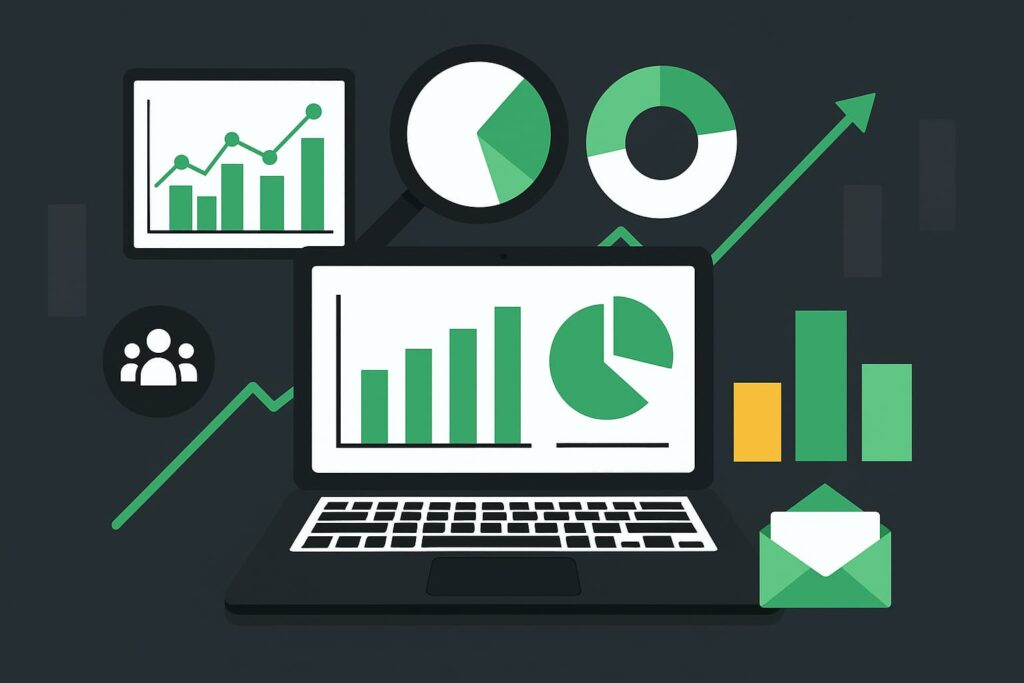When you’re analyzing your marketing performance in Google Analytics, you expect every visitor to have a clear source: organic search, paid ads, social media, or email. But sometimes, you’ll see something confusing in your reports like “Unassigned” traffic. Many marketers find themselves wondering what is unassigned traffic in Google Analytics and why it appears in their data.
This label can make it difficult to understand where your visitors are really coming from and how effective your campaigns are. In fact, only 29% of marketers say they’re “extremely confident” in the accuracy of their marketing attribution. That means if your traffic isn’t properly categorized, your decisions might be based on incomplete or misleading data.
So, what does “Unassigned” actually mean in Google Analytics, and how can you fix it? Let’s break it down.
What Does “Unassigned Traffic” Mean in Google Analytics?
“Unassigned traffic” refers to sessions that Google Analytics can’t attribute to a known traffic source or medium. In other words, GA4 received data about a user visit but couldn’t classify it under any of the predefined channel groups like Organic Search, Paid Search, or Referral.
This is most common in Google Analytics 4 (GA4), which uses default channel groupings to categorize your traffic. If GA4 doesn’t recognize a source or the campaign tagging is incomplete, it drops that data into the “Unassigned” bucket.
For example, if someone clicks on a link in a new social app or a poorly tagged campaign URL, GA4 might not know where that traffic came from, so it stays “unassigned.”
Common Causes of Unassigned Traffic
There are several reasons why Google Analytics might fail to categorize your traffic correctly. Understanding these helps you pinpoint the issue faster and keep your paid ad budget from going to waste.
1. Missing or Incorrect UTM Parameters
UTM parameters are small snippets of code added to URLs that tell Google Analytics where your visitors come from (e.g., utm_source, utm_medium, utm_campaign).
If these tags are missing or inconsistent, GA4 can’t assign the visit to the right channel. This is the most common cause of unassigned traffic.
2. Referral Exclusions or Cross-Domain Tracking Issues
If you operate across multiple domains (e.g. your main site and a separate checkout domain), you need cross-domain tracking. Without it, GA4 might misinterpret returning users as new visitors, classifying their sessions as “Unassigned” or “Direct.”
3. Custom or New Marketing Channels
GA4’s default channel groupings may not yet recognize new or custom platforms (like emerging ad networks or niche social platforms). As a result, traffic from those sources ends up unassigned unless you manually configure GA4 to include them.
4. Tagging or Tracking Setup Errors
Sometimes, misconfigured tags in Google Tag Manager (GTM) can cause GA4 to miss tracking data entirely. If your GA4 tag isn’t firing properly or is duplicated, attribution breaks down.
5. App and Web Property Mix-ups
If your analytics property collects both app and web data, but you haven’t properly defined the sources, GA4 can fail to attribute sessions accurately. This can also lead to more “Unassigned” entries.
How Unassigned Traffic Affects Your Analytics
Unassigned traffic might seem like a small reporting issue, but it can have a big impact on your overall marketing strategy.
When a portion of your traffic is “unassigned,” it skews how you interpret channel performance. You might undervalue certain marketing efforts or misallocate your budget. For example, if paid social traffic isn’t tagged correctly, it may appear as “Unassigned,” making your ad campaigns look less effective than they really are.
Lack of expertise (42%) is the top challenge marketers face with attribution, followed by difficulty tracking customer touchpoints (41%) and limited resources for analysis (40%). That means even seasoned teams struggle to maintain visibility into what’s driving their results, and “Unassigned” traffic is often one of the main culprits.
In short, every unassigned visit represents a missed insight about your audience and your marketing ROI.
How to Fix or Reduce Unassigned Traffic
The good news? You can fix most cases of unassigned traffic with a few proactive steps.
1. Review Your UTM Tagging
Ensure every marketing campaign link uses consistent, complete UTM parameters.
Example:
https://yourwebsite.com/?utm_source=facebook&utm_medium=social&utm_campaign=fall_promo
Create a simple internal guide or spreadsheet that standardizes these tags so every team member uses the same format.
2. Check GA4 Channel Groupings
In GA4, you can customize channel groupings under “Admin → Data Settings → Channel Groups.”
Add or modify rules to recognize new traffic sources like TikTok Ads, affiliate networks, or community forums. This helps GA4 classify them correctly instead of labeling them as unassigned.
3. Audit Google Tag Manager Setup
Verify that your GA4 configuration tag is firing on all relevant pages. Use GTM’s “Preview” mode to test tags before publishing changes.
It’s also smart to check event parameters and ensure the source and medium values are being captured correctly.
4. Enable Cross-Domain Tracking
If your users move between subdomains or external platforms (like a checkout or booking page), you’ll need to link those domains in GA4.
This ensures that user sessions are recognized as continuous and prevents GA4 from mislabeling them as new, unassigned visits.
5. Regularly Audit Reports
Run a monthly or quarterly review of your traffic sources. If you notice “Unassigned” numbers increasing, it’s a signal to inspect your latest campaigns or tracking tags.
Best Practices to Prevent Unassigned Traffic
Once you’ve fixed current issues, you’ll want to keep them from happening again. Here are a few best practices to maintain clean analytics data:
- Use Google’s Campaign URL Builder for all new links to ensure UTMs are applied correctly.
- Document your tagging conventions and share them across your marketing and content teams.
- Test links before launching campaigns, especially in emails and ads.
- Review your analytics setup after major updates (e.g., website redesigns, new ad platforms, or CMS changes).
- Integrate GA4 with your CRM or ad tools like Google Ads, Meta Ads Manager, or HubSpot to improve attribution consistency.
Consistent monitoring and documentation will minimize confusion and help you make confident, data-driven decisions. If you’re unsure where to start, partnering with a Google ads agency in Sacramento can help you set up accurate tracking and optimize your campaigns effectively.
Conclusion
Unassigned traffic in Google Analytics is a sign that something in your tracking setup needs attention. Every unassigned session is a piece of lost insight that could have helped you optimize your marketing strategy.
By understanding why it happens, fixing configuration issues, and standardizing your tagging process, you’ll not only clean up your data but also strengthen your marketing decisions.
Accurate data means smarter choices, and that’s what drives consistent growth.
If you need help auditing your analytics or optimizing your GA4 setup, Sierra Exclusive can help you build a reliable foundation for data-driven success. Give us a call today to schedule your paid ads strategy consultation with us.
Frequently Asked Questions
What are the different types of traffic in Google Analytics?
Google Analytics categorizes traffic into several main types: Organic Search, Direct, Referral, Paid Search, Social, Email, and Display. Each type represents a different source of how users find your website. These categories help marketers understand which channels drive the most engagement and conversions.
How to identify unassigned traffic in GA4?
You can identify unassigned traffic in GA4 by checking the “Traffic acquisition” report under Reports → Acquisition → Traffic acquisition. Look for sessions labeled as “Unassigned” under the Default Channel Grouping column. These sessions typically come from missing or misconfigured UTM parameters, new platforms, or tracking issues.
Why is my direct traffic so high in GA4?
High direct traffic usually means Google Analytics can’t determine a session’s true source. This happens when links lack UTM parameters, tracking codes fail to load, or users visit your site from bookmarks or untracked documents. Reviewing your campaign tagging and ensuring consistent UTM use can help reduce inflated direct traffic.
Does Google Analytics track all traffic?
Google Analytics tracks most traffic sources, but not all. Some visits may go untracked due to ad blockers, cookie restrictions, tracking errors, or missing tags. Setting up GA4 correctly and verifying tag performance in Google Tag Manager helps capture as much data as possible.
What is a good engagement time on Google Analytics?
A good average engagement time varies by industry, but generally, between 50 seconds to 1.5 minutes indicates users are actively engaging with your content. Longer engagement times suggest valuable and relevant content, while short times may signal weak user experience or misaligned targeting. Tracking engagement time helps assess content quality and user intent.